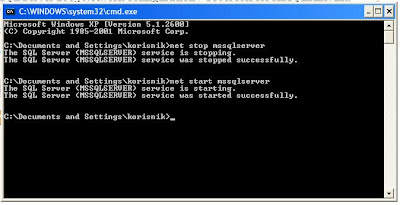1. How do I configure SQL Server 2005 to accept SQL Authentication?
2. PROBLEM: Create failed for Login
3. PROBLEM: Connection Error
4. How to enable Named Pipes and TCP/IP for Microsoft SQL Server 2005
Configure SQL Server 2005 to accept SQL Authentication
There are 2 methods of authentication by which GFI ReportCenter can authenticate to SQL Server 2005. These are:
- Windows authentication
- SQL Server authentication (or mixed authentication).
In order to use SQL Server authentication you must first configure your server using the steps below.
1. Right-click on the server node and select 'Properties'.
2. Select 'Security' from the left menu under 'Select a page'.
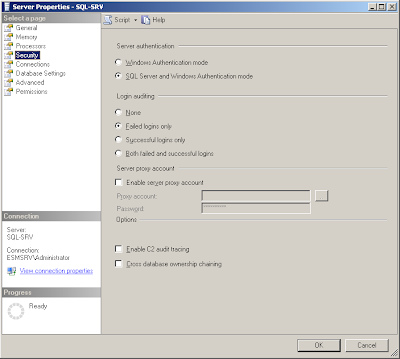 3. Under 'Server Authentication', select the 'SQL Server and Windows Authentication mode option'.
3. Under 'Server Authentication', select the 'SQL Server and Windows Authentication mode option'.4. Click 'OK' to close the dialog.
5. Right click on the server node and choose 'Restart' for the changes to take affect.
Enable SQL Server login
1. In the server node expand 'Security' and 'Logins'.
2. Right click on the login name and select 'Properties'.
3. Enter a password and confirm the password for the login.
4. Select 'Status' from the left menu under 'Select a page'.
 5. Set the 'Login' option to 'Enabled'.
5. Set the 'Login' option to 'Enabled'.6. Click 'OK' to close the dialog.
PROBLEM : Create failed for Login
When I try to create a new login for some apps for VS with all the default
setttings (all I do is to type in the username and password) and I get this

error:
TITLE: Microsoft SQL Server Management Studio
------------------------------
Create failed for Login 'irenic'. (Microsoft.SqlServer.Smo)
For help, click: http://go.microsoft.com/fwlink?ProdName=Microsoft+SQL+Server&ProdVer=9.00.4035.00&EvtSrc=Microsoft.SqlServer.Management.Smo.ExceptionTemplates.FailedOperationExceptionText&EvtID=Create+Login&LinkId=20476
------------------------------
ADDITIONAL INFORMATION:
An exception occurred while executing a Transact-SQL statement or batch. (Microsoft.SqlServer.ConnectionInfo)
------------------------------
The MUST_CHANGE option is not supported by this version of Microsoft Windows. (Microsoft SQL Server, Error: 15195)
For help, click: http://go.microsoft.com/fwlink?ProdName=Microsoft+SQL+Server&ProdVer=09.00.1399&EvtSrc=MSSQLServer&EvtID=15195&LinkId=20476
SOLUTION: Create Failed For Login
Uncheck the 'Use must change password on next login'.
PROBLEM 2:Connection Error
Connection Error: (provider: Shared Memory Provider, error: 0 - No process is on the other end of the pipe
When I try to connect from Virtual Machine to my SQL 2005 Database I get this error:
TITLE: Connect to Server
------------------------------
Cannot connect to IVANA2.
------------------------------
ADDITIONAL INFORMATION:
A connection was successfully established with the server, but then an error occurred during the pre-login handshake. When connecting to SQL Server 2005, this failure may be caused by the fact that under the default settings SQL Server does not allow remote connections. (provider: Named Pipes Provider, error: 0 - No process is on the other end of the pipe.) (Microsoft SQL Server, Error: 233)
For help, click: http://go.microsoft.com/fwlink?ProdName=Microsoft+SQL+Server&EvtSrc=MSSQLServer&EvtID=233&LinkId=20476
SOLUTION: Connection Error
Enable the Protocols "Named Pipes" and it will work.
3. How to enable Named Pipes and TCP/IP for Microsoft SQL Server 2005
1. Click Start > Programs > Microsoft SQL Server 2005 > Configuration Tools > SQL Server Configuration Manager.

2. Under SQL Server 2005 Network Configuration > Protocols for MSSQLSERVER:
1. Double-click the protocol name TCP/IP and set the property ENABLED to Yes.
2. Double-click the protocol name Named Pipes and set the property ENABLED to Yes.
3. To restart MS SQL 2005 service, run the following commands in the command prompt:
net stop mssqlserver
net start mssqlserver